I remember one of my teachers using an overhead projector in a GCSE biology lesson where he labeled a pre-drawn diagram of a heart on an acetate sheet. At the time, the height of tech for this teaching tool was being able to use different coloured pens; a choice he didn’t take lightly! In recent year the visualiser has made a resurgence back into the classroom and rightly so, they not only offer students an insight into the thought processes of the teacher but also a whole host of other modeling/feedback opportunities.
With the rapid advancement of technology I feel we are now, truly, spoilt for choice as teachers which is a great situation to find ourselves in. We can cherry pick the tool/app which we know will best suit our students and our context. This not only adds value to the learning of the students but also a richness to our pedagogical repertoire while reducing workload.

In recent years one of my favourite tools to use has been Microsoft’s Office Lens. Originally designed as an app to scan documents or screens which you can then save to your camera roll or within your Microsoft account. It has evolved into something far greater in recent months which many teachers are not aware of yet and I hope to bring to your attention. Before you ask….yes, the app is free!
In order to mirror your device to the screen in your classroom you’ll need to make use of whatever software your school has to enable this; Reflector, Air Server or Apple TV for example. Thanks to mirroring, now your device can act as a visualiser whilst you are on the move around your room rather than being static and stuck at the front. This gives you the opportunity to circulate the room to select a student’s work to put up onto the screen, guide discussions to check learning and provide whole class feedback.
Within the app, once you have scanned a document or a student’s piece of work you are able to then provide feedback using the drawing tools in the top right-hand corner of the screen. This proves really useful in a classroom context as you can use a device to quickly capture a picture of a piece of work and then provide live feedback for everyone to see as it’s projected on the screen at the front. Many rich discussions can come from this and it again gives the students an insight into the mind of the teacher as you deal with misconceptions, provide explanations or critique work. In the image below you can see a few additions to the student’s work after a brief class discussion after having posed a few questions to the class.
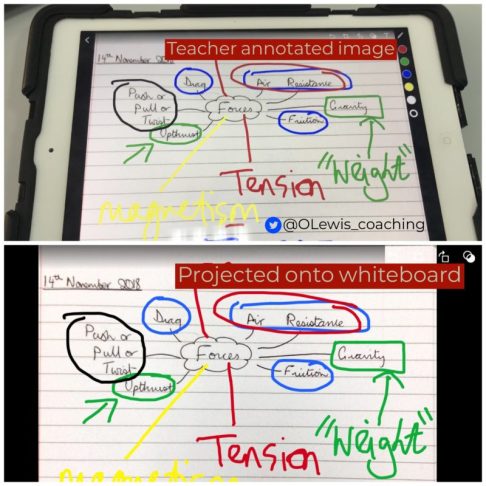
Alternatively, you can use it to annotate images you capture at meetings/conferences or anywhere else you might find yourself taking a picture to jog your memory later on down the line. Not only do you need to write less, as you don’t have to write anything down from what you’re looking at, but you can focus on the information being shared by the presenter. Here is an example of some notes I made, while using Office Lens, at a recent conference.

A great feature of the update is a function called ‘Immersive Reader’ which reads the scanned document to you. This is a fantastic function for students where English is not their first language, the visually impaired or for those students that need a little confidence booster when reading. This is a great function as it can be difficult to get around to every student every lesson so this can serve as a great tool to support learners.

You can also increase/decrease the text size for improved visibility, control the rate at which the text is read and adjust the spacing of the text to aid reading fluency. Here is an example of immersive reader in action. I think you’ll agree that these additions enable the user to access content more easily, work at their own pace and place the user at the center. This is a great tool and yet again proves how technology can serve us in an educational context.
For those of you familiar with the story of Austin’s butterfly, I think that when you have your students in a place where they are open to critique (from the teacher and their peers) I see no reason why Office Lens couldn’t serve as a tool to aid feedback amongst peers. Students could take screenshots of one another’s work, annotate it with their feedback and then share it with them so that they can take the points on board and redraft the work having had feedback from a large number of people. If you are not familiar with Austin’s butterfly you can watch the story here.
For all these reasons Office Lens is an app that features in my #edtech toolkit. It is easy to use, responsive, makes sharing content easy and has a clear impact however you decide to use it. Apple users can download the app here and Android users can download it here.
Thank you for taking the time to read this blog post!

1 comment